ftp://ftp.asuscom.de/pub/ASUSCOM/TREIBER/VGA/V8200/Win2KXP_2183.exe
Tried ASUS driver 21.83 beta 3 under WinXP.
Stereo works stable. There seem to be problems with newer D3D titles
though (no DX8 support?).
Some compatibility tests:
Tomb Raider 3 (D3D) - O.K.
Need for Speed 4 (D3D) - O.K.
MDK2 (OpenGL) - O.K.
Return to Castle Wolfenstein (OpenGL) - O.K.
Nascar 2002 (D3D) - buggy graphics
Serious Sam 2 (OpenGL) - only objects are in stereo, the environment
is mono
Serious Sam 2 (D3D) - no stereo
Mech Warrior 4 Black Knight - O.K., but difficult to adjust, due to
the many HUD's
Salt Lake 2002 - buggy graphics
NYC-Race - no stereo
Rally Trophy - it seems to work at first, but in fact there's no meaningful
stereo-effect,
all objects have the same parallax.
The ASUS stereo VR Picture Viewer (v2.0) now supports page-flipping.
Advantages over the nVidia reference driver:
- more stable
- no flipping-slip-up's/flashes
- better refresh rate handling
- on-screen-menu with stereo and image property hot-keys
Disadvantages over the nVidia reference driver:
- only very few game-configs, so stereo setup has to be done manually
- latest D3D titles don't work
- no Revelator support
- Embossment issue (see below)
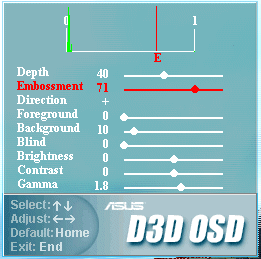
Hints for setting up the stereo
OpenGL
Never forget that you still have to use double resolution setting
to get stereo in OpenGL:
1280*1024 = 640*480stereo
1600*1200 = 800*600stereo
2048*1536 = 1024*768stereo
The most critical stereo-settings are 'Foreground' and 'Background'.
Most games require a Background setting of '100' and a Foreground setting
between 50 and 95.
(The screenshot above shows a very unusual situation where a game has
most objects in the foreground.)
Start with Foreground set to 0 and Background to 100. Now watch the
D3D OSD. The green bars
represent the position of D3D objects in space. In most cases the objects
are crammed into
the right corner, near Z-value 1. Now raise the Foreground setting
until the green bars
(objects) are evenly distributed over the space between 0 and 1. If
you go too far objects
in the foreground will go flat.
Another technique is to set Background and Foreground to 100 and slowly
lower the Foreground
setting. You'll see how the depth effect will kick in in the distance
and then how closer
objects get depth one by one.
It may be neccessary to change this setting depending on the view in
the game. For example
in Need for Speed 4 the settings should be something like (based on
ASUS-driver 21.83):
Bumper view: Foreground 80 Background 100
3rd person view: Foreground 40 Background 100
Cockpit: not recommended
Depth
The Depth setting controls the parallax or overall strength of the stereo-effect.
Don't
overdo it. The Depth usually should be somewhere between 25 and 50,
but depends on the game.
Embossment
Embossment controls the amount of out-of-screen effects, vs. in-screen-effects.
Most of the
objects should be inside the screen, since excessive out-of-screen-effects
cause eyestrain.
It seems the developers tempered with the way the settings work. Embossment
seems to react different
now. If foreground isn't set to 0 it seems impossible to get Embossment
to real 0.
Embossment was biased in the older version. It worked within in
the boundaries of the selected Foreground and Background.
In the new driver version Embossment seems to be absolute. So the only
chance to
reduce excessive out-of-screen effects is to set Embossment near 0.
If you
now have for example a Foreground of 90 and Background 100 the stereo
effects will be very weak. To get good effects you have to raise
Embossment, but then everything will be out-of-screen which causes
eyestrain.
In other words: if I'm not mistaken the new driver version forces excessive
out-of-screen
effects, which are uncomfortable to watch over time.